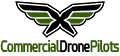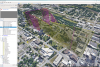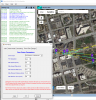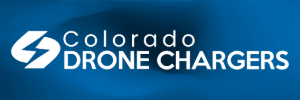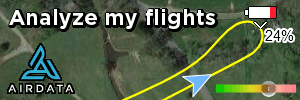Looked through the threads... older posts discuss some of the more popular apps: Litchi.
Although many new versions, a few revamped or new apps.. better integration with log books and 2D / 3D programs.
Attempting to make a Group Collection of useful apps, training, etc.
Feel free to add suggestions, links, or comments on products others may find helpful.
One App that came on strong 12-18 months ago as a freebie while in beta was Drone Harmony and received a lot of attention & praise.
The DH 'buzz" has seemed to settle down and It's been through several versions, added and improved features.
FLIGHT Mission:
I thought I'd take another look at few, including Drone Harmony.
For those not aware of Drone Harmony; it has a totally different way creating a mission, feels quite odd at first but it begins to grow on ya as you adjust. Your mission workflow is through "scenes", includes specifying both desired & avoided objects, then selecting a plan (flight template) and applying & generating the mission. The process of generating places the Way Pts and POI angles... fully able to edit Way Pt & POI's.
The DH developers have also recently added a Cloud / Web Version... it's a developing product but looks like a great addition.
I"m currently on the 1 time pmt Basic version, but will be moving to the Plus version after learning a bit more about DH.
The Litchi app I left a year ago due to buggy behavior and not supporting I2 and Matrice platforms. I noticed it's been revamped and includes many new platforms. I've always simply enjoyed building flight missions in Litchi HUB then using on iOS or Adroid devices.
Probably enjoyed the Auto Flight Logic's AutoPilot even more, but they too weren't very responsive to add new platforms. I've noticed they pretty much cover the DJI platform except the Mavic 2 Pro/Zoom... although last update was 10 months ago and no response when I emailed them regarding the Mavic 2 status.
One I think is pretty complete and quick to use is Flight Plan. For a small shop, they've managed to maintain all DJI platforms.
Has a very simplistic interface, but learning the tool it's very complete too. Also has a free cloud sync component.
I've been watching UgCS, looks like it's a strong program although on a Notebook... in addition supports several platform, including Yuneec H520, although without RC connection compared to DJI that retains the RC for override. It's growing & developing at a brisk pace... new features often.
Anyone play or revisit any of these flight mission programs lately. Any others that are worthwhile to take a look at?
Several others have developed over the last year: PrecisionFlight, Map Pilot / MapMadeEasy, Pix4D, or DJI's own GSPro or DJI Pilot?
Other new items over the last year or so...
LOGBOOK - Maintenance:
Logbook tools - DroneLogBook, AirData, KittyHawk, etc.
Personally I like the depth of the free & low cost version of Drone Logbook, but others feel the same with AirData.
POST Work: Photo - Video
Any new Video / Graphics tools anyone has found that adds value, function or entertainment to your post-work?
I've noticed Luminar has added a UAV Aerial program called AirMagic Be the first one to try AirMagic, the world’s first fully automated Drone Photos Enhancer.
Anyone found any other video / graphics tools new or improved?
Any links to add for learning aids, etc.
PHOTOGAMMETRY - Modeling:
Several new or revamped Aerial Photogammetry: Terrain, Mapping, 3D tools.
To mention a few for discussion and get others to maybe add a few more....
AutoDesk ReCap Pro (Cloud Based version) Low cost option
Reality Capture by CapturingReality (new strong player)
SimActive Correlator 3D
MapMadeEasy
Pix4D
Zephyr 3DF
DroneDeply 3D Map
Agisoft Metashape 3D (big improvement form Photoscan)
PrecisionHawk 3D Map
ContextCapture by Bentley Solutions (New one to me, but a very strong established player)
USEFUL Links:
Training Links:

 www.udemy.com
A pretty useful Training Site that has several sUAV, Modeling, Aerial 3D, and various video training for Drones.
www.udemy.com
A pretty useful Training Site that has several sUAV, Modeling, Aerial 3D, and various video training for Drones.
Litchi App Video Training:
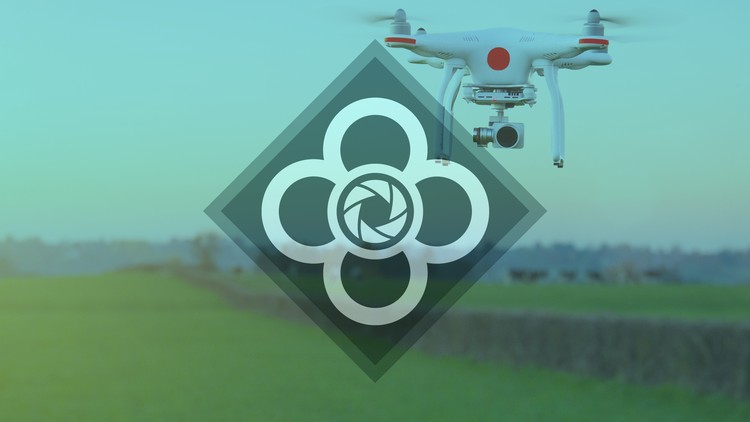 courses.phantomfilmschool.com
courses.phantomfilmschool.com
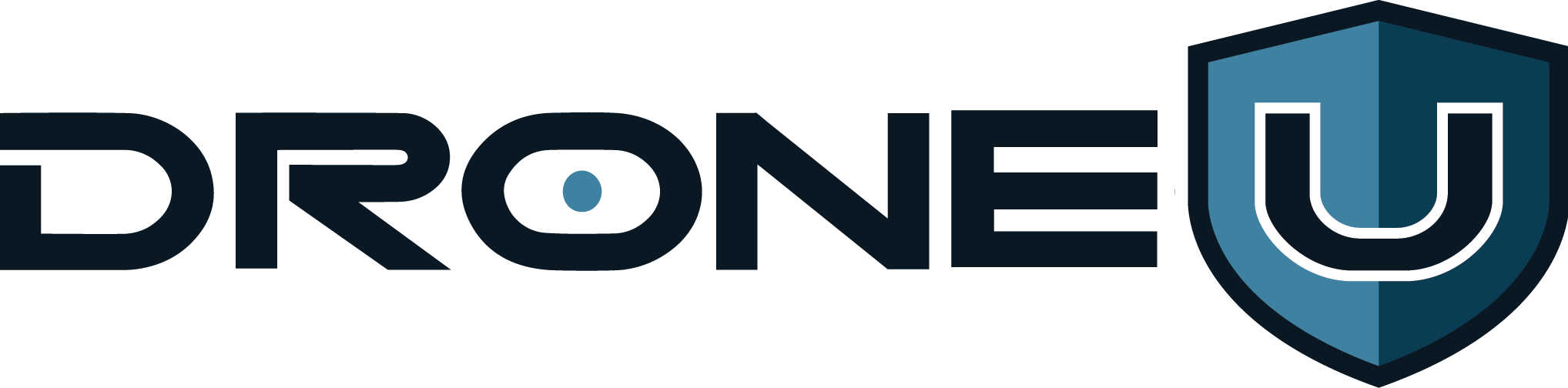
Although many new versions, a few revamped or new apps.. better integration with log books and 2D / 3D programs.
Attempting to make a Group Collection of useful apps, training, etc.
Feel free to add suggestions, links, or comments on products others may find helpful.
One App that came on strong 12-18 months ago as a freebie while in beta was Drone Harmony and received a lot of attention & praise.
The DH 'buzz" has seemed to settle down and It's been through several versions, added and improved features.
FLIGHT Mission:
I thought I'd take another look at few, including Drone Harmony.
For those not aware of Drone Harmony; it has a totally different way creating a mission, feels quite odd at first but it begins to grow on ya as you adjust. Your mission workflow is through "scenes", includes specifying both desired & avoided objects, then selecting a plan (flight template) and applying & generating the mission. The process of generating places the Way Pts and POI angles... fully able to edit Way Pt & POI's.
The DH developers have also recently added a Cloud / Web Version... it's a developing product but looks like a great addition.
I"m currently on the 1 time pmt Basic version, but will be moving to the Plus version after learning a bit more about DH.
The Litchi app I left a year ago due to buggy behavior and not supporting I2 and Matrice platforms. I noticed it's been revamped and includes many new platforms. I've always simply enjoyed building flight missions in Litchi HUB then using on iOS or Adroid devices.
Probably enjoyed the Auto Flight Logic's AutoPilot even more, but they too weren't very responsive to add new platforms. I've noticed they pretty much cover the DJI platform except the Mavic 2 Pro/Zoom... although last update was 10 months ago and no response when I emailed them regarding the Mavic 2 status.
One I think is pretty complete and quick to use is Flight Plan. For a small shop, they've managed to maintain all DJI platforms.
Has a very simplistic interface, but learning the tool it's very complete too. Also has a free cloud sync component.
I've been watching UgCS, looks like it's a strong program although on a Notebook... in addition supports several platform, including Yuneec H520, although without RC connection compared to DJI that retains the RC for override. It's growing & developing at a brisk pace... new features often.
Anyone play or revisit any of these flight mission programs lately. Any others that are worthwhile to take a look at?
Several others have developed over the last year: PrecisionFlight, Map Pilot / MapMadeEasy, Pix4D, or DJI's own GSPro or DJI Pilot?
Other new items over the last year or so...
LOGBOOK - Maintenance:
Logbook tools - DroneLogBook, AirData, KittyHawk, etc.
Personally I like the depth of the free & low cost version of Drone Logbook, but others feel the same with AirData.
POST Work: Photo - Video
Any new Video / Graphics tools anyone has found that adds value, function or entertainment to your post-work?
I've noticed Luminar has added a UAV Aerial program called AirMagic Be the first one to try AirMagic, the world’s first fully automated Drone Photos Enhancer.
Anyone found any other video / graphics tools new or improved?
Any links to add for learning aids, etc.
PHOTOGAMMETRY - Modeling:
Several new or revamped Aerial Photogammetry: Terrain, Mapping, 3D tools.
To mention a few for discussion and get others to maybe add a few more....
AutoDesk ReCap Pro (Cloud Based version) Low cost option
Reality Capture by CapturingReality (new strong player)
SimActive Correlator 3D
MapMadeEasy
Pix4D
Zephyr 3DF
DroneDeply 3D Map
Agisoft Metashape 3D (big improvement form Photoscan)
PrecisionHawk 3D Map
ContextCapture by Bentley Solutions (New one to me, but a very strong established player)
USEFUL Links:
Training Links:

Online Courses - Anytime, Anywhere | Udemy
Udemy is the world's largest destination for online courses. Discover an online course on Udemy.com and start learning a new skill today.
Litchi App Video Training:
Phantom Filmschool
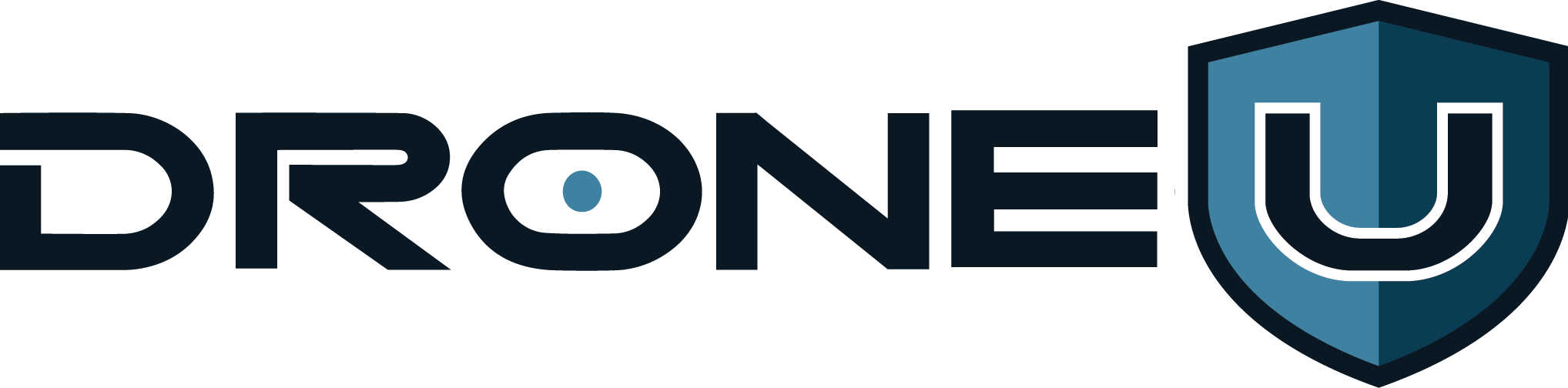
The Drone U
Expert drone pilot training to help you make money with your drone. Learn how to become a drone pilot and start a drone business.
www.thedroneu.com
Last edited: